Create Library
• File > Open Library > New …
• Name the Library whatever the project is about,
e.g., “Forest Montage Library.”
analyze, make, learn
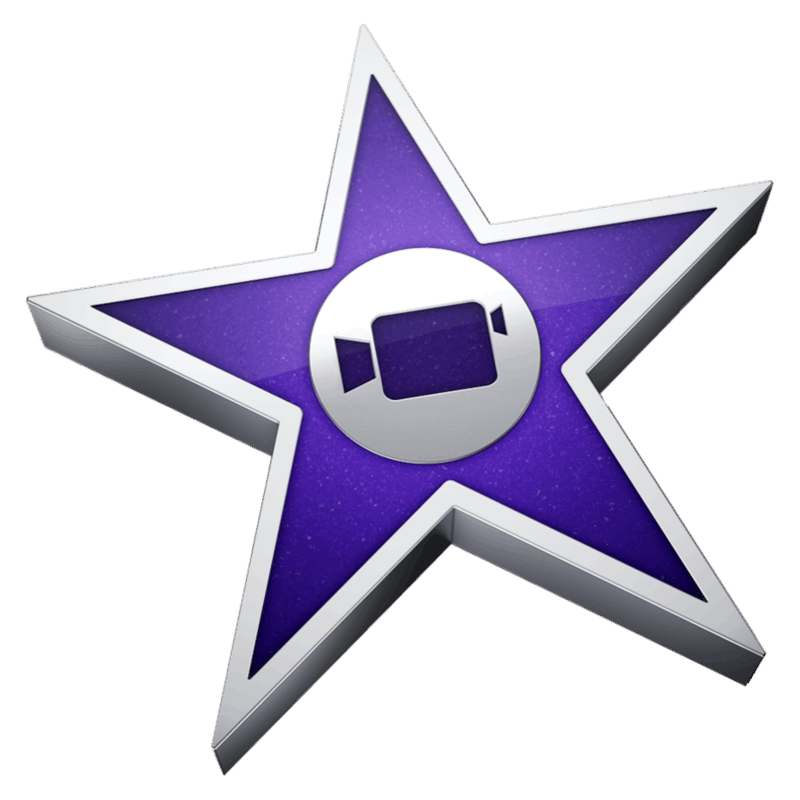
• File > Open Library > New …
• Name the Library whatever the project is about,
e.g., “Forest Montage Library.”
• The new Library creates an Event with today’s date – click in it, hit
• For a very big project, you might want to have multiple Events to make clips easier to find. Make each new one with <option + N>
• File > New Movie…
(If “New Movie” is greyed out, Window > Go to Projects)
• Click the Projects button and change the name from “My Movie” to something more helpful (e.g., “Forest Montage”).
• The movie timeline appears in the bottom pane, with the Movie (looks like a clapper board) in the Project Media pane above. If the Movie disappears, look for it under the Projects tab.
• File > Import Media… or drag and drop video and audio files and pictures and folders into the Events pane. Be sure to have the event selected in the sidebar.
• Click on a file in the Events pane and drag it down into the editing timeline. You can also hit
• File > Share > File… at highest available resolution.
• Wait patiently fo the file to write. The little circle in the top right of iMovie needs to close entirely before it is finished,
(If you try to Handbrake or upload the file before it is finished, it won't work!)
• Generally, the resulting file is bigger than it needs to be. You can pass it through Handbrake to knock it down to a reasonable size with minimal apparent compression, typically using the Fast 720p30 preset for a good HD file. It will produce an “m4v” file – you can change the extension to “mp4” if you want to watch it on a Windows machine.
• right-click on the Library and chose Close …
iMovie will dismount the Library. If you need space you can move it onto a separate drive to open up room on your machine. You still will have the Library (i.e., the Events + Projects) available if you want to re-open it in iMovie and revise or take clips/audio for some other project.
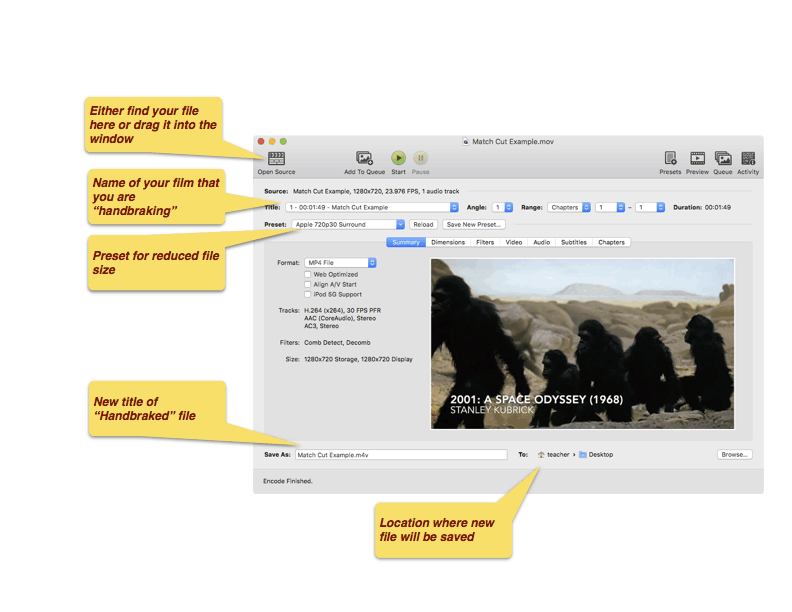
The website was designed with Mobirise web theme